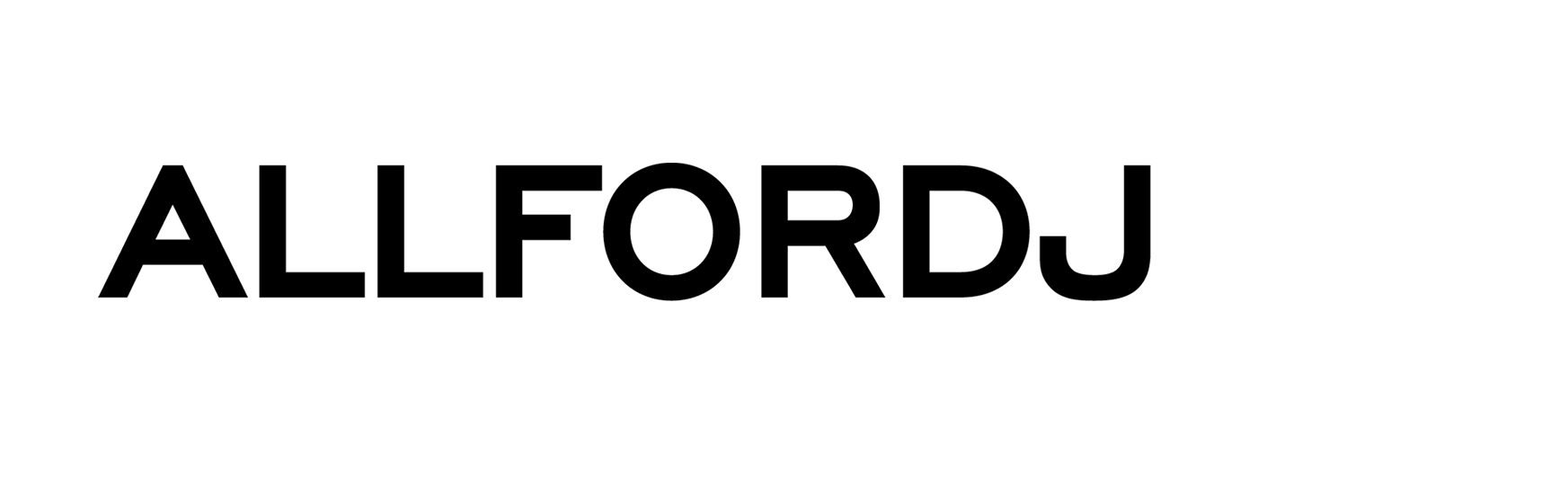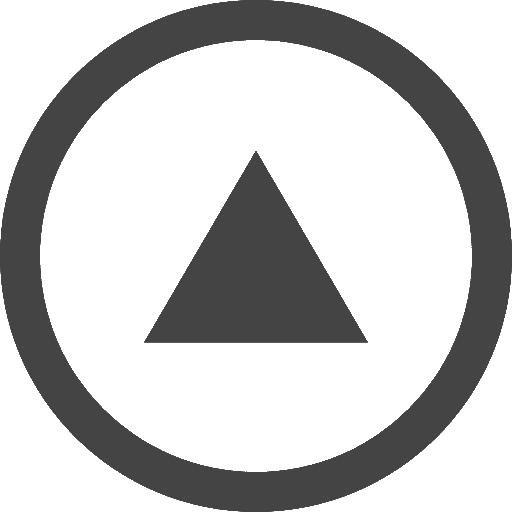Xone:DB2 - Instruction: Music Channels
Each of the music channels contains a trim, the INPUT TRIM Amplifies or attenuates the input signal by up to ±10dB.
The INPUT PEAK LED Illuminates if the input signal is within 3dB of clipping. If this happens lower the Trim level.
This Peak indicator is separate from the channel meter and displays peak input level, not output.
EQ SECTION can be Configured as either standard Three band EQ, isolator EQ, or High-Pass/Low-Pass filters depending on menu setting.
When you change the mode of the EQ it becomes a global setting -- so applies to all channels.
To change the EQ mode, press MENU, then use the select/adjust encoder to scroll up or down. Select the eq setup option required, and then select back to return to the top menu screen. Exit the menu.
On the OLED screen it indicates which EQ mode you are now using.
XFADE / FX ASSIGN selects where the channel output will be routed:
So, (Centre) is Mix - this Routes the signal directly to the mix
(Left) X - Routes the signal to the input of FX-X and to X fader X
(Right) Y - Routes the signal to the input of FX-Y and to X fader Y
CHANNEL CUE SWITCH allows you to listen to the channel pre-fade signal in the headphones and see its level on the main meters.
The channel cue and headphones can operate in several modes.
Go to: Menu, Advanced, HP Setup.
Trim: Adjusts the operating level of the headphone amplifier to match the sensitivity of your headphones. The trim ranges from --28 to +12 dB.
Mode: Toggles between Split and Normal.
In Split mode a mono sum of the main mix is sent to the right headphone and the cue signal in the left. Use the CUE/MIX control to pan between the two. The main meters will display cue level on the left and mix level on the right.
Normal mode: Will provide a stereo cue or main mix signal to the headphone output, dependant of the position of the CUE/MIX control. The meters will display a stereo signal level of the main mix, or the channel pre-fade signal level when a Cue is activated.
Cleanfeed: Selects whether or not the signal from the Microphone input is routed to the headphones when the CUE/MIX control is set to Mix; for instance, if you don't want to hear the MC's microphone when beat-matching to the main mix set this to On.
Auto-mute: If this is set to On, the headphone output will be muted until a channel Cue is activated. If set to off, the headphone output will default to the main mix or clean feed when all channels cues are off.
AutoCue: Selects whether or not the selected cue will auto-cancel any other selected cue. If set to On, cancellation will occur, if set to Off you will need to manually cancel any other selected cue.
CHANNEL METER Displays the channel signal level. It is post-EQ and pre-fader. The channel level control should be set so that the channel meter averages around '0', with loudest peaks no higher than '+6'. Turn down the Trim control if the PK! Indicator lights.
The CROSSFADER can be setup via Menu, Xfader setup. Here we can set the response of the cross fader curve between dipped, dipless and fast-cut, better suited to scratching.
It is also possible to turn the crossfader off.
If the crossfader is set to 'Off', the MENU LED will illuminate if the crossfader is moved.
- Комментарии